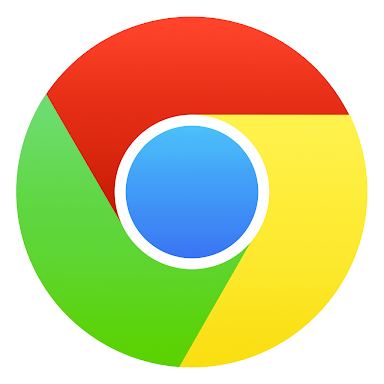Instagram is #3 Top Free Apps in Google Play Store with over 1 billion downloads. Instagram unlike some other social media Apps and few other Apps in Google Play Store, like Facebook App, Twitter, Messenger App, Sweet Selfie, Photo Grid, 360Camera and the likes with Lite Apps.
Instagram has no lite app, but here you're going to learn how to install Instagram Lite app to your Android Phone with Google Chrome. Why most of the Apps has Lite Apps is to save data, most Apps occupy much space on a mobile device, because of the large amount data it consumes, lite apps is been created, lite apps intend to load faster, even when the network strength is not too strong, a good Example is Facebook Lite.
How to Install Instagram Lite using Google Chrome
Follow these few steps to install Instagram Lite using Google Chrome.
If you've not install Google Chrome on your Android phone.
Click here to download and Install Google Chrome.STEPS
- Download and Install Google Chrome (if you have install Google Chrome skip this step).
- Open Google Chrome and type www.instagram.com (if you haven't signed in, sign in).
- After you have signed in, Tap at the top right hand corner.

Step 3 and 4 - Tap on Add to Home Screen.
- Wait for it to load, then Tap Add (done).
Instagram Lite Installed! (check Apps on your Home screen)
⚠ After you've installed Instagram Lite, do not uninstall Google Chrome, if you uninstall Google Chrome, Instagram Lite will stop working.
NOTE: if you find it difficult to install the Instagram Lite with Google Chrome, that means you maybe trying it the old version of Google Chrome.Click Here to Update Google Chrome
Benefits of Instagram Lite
Hit the Share Button! Follow us on our Social Networks.