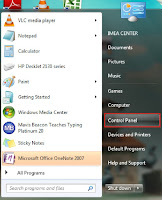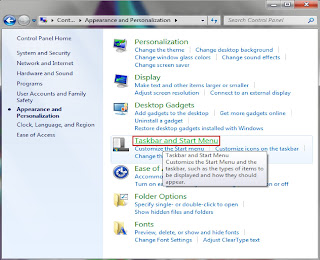The taskbar is the area of the desktop that contains the Start menu and buttons for all open programs.
The taskbar is usually located at the bottom of the desktop.
The Windows edition I will be using is Windows 7 Ultimate. The Print preview images may differ from other Windows you are running on your PC, but the steps and results are the same.
| Taskbar |
How to Find the Taskbar (if hidden)
If the taskbar is hidden, point to where you last saw it to show it again. If you can't remember where you last saw it, press the Start menu or Windows button on your computer keyboard, point to the bottom of the desktop, and then to the sides or top of the desktop, if necessary. You might need to move the pointer almost off the desktop to show the taskbar.
2. Click on Control Panel
3. Click on Appearance and Personalization
6. Click on Apply
7. Click on Ok to save
Share with friends!
If you find this article Educative and would like your friends to read this as well.
To turn off Auto-hide
Follow this steps to turn off auto-hid of the taskbar on your PC
1. Click on Start menu
2. Click on Control Panel
3. Click on Appearance and Personalization
4. Click on Taskbar and Start Menu (a dialog box will appear)
5. Uncheck the Auto-hid the Taskbar (if checked)
6. Click on Apply
7. Click on Ok to save
(after you save, the taskbar will appear at the bottom of the desktop)
Repeat the same steps to turn on Auto-hide of the Taskbar
Share with friends!
If you find this article Educative and would like your friends to read this as well.
Hit the Share Button! Follow us on our Social Networks.
Share!
Share!