There are many reasons why you may wish to hard reset Infinix Note 3 or Note 3 Pro. If you have forgotten your Password, Pattern and Pin lock you are using on your Infinix Note 3 or Note 3 Pro.
Maybe the screen of your phone cracked, because of that you couldn't be able to draw the pattern lock or type the password or pin. Maybe someone tried so many times to open your phone, now it has locked that even with the correct Password, Pin or Pattern you can't unlock the phone.
Don't panic! Here are the step by step ways in resetting your forgotten Pattern, Password and Pin.
Hard reset on Android phones has different steps, Hard Resetting your Android phone is never a thing to fear.
The difference between Hard reset and factory reset is what I am going to show you in this article.
When carrying out Hard rest on any android phone, its technical, with the key combinations it could be confusing, you need to carefully follow the steps, because is differs from one mobile device to another. Hard rest restores all the factory settings of your Android phone.
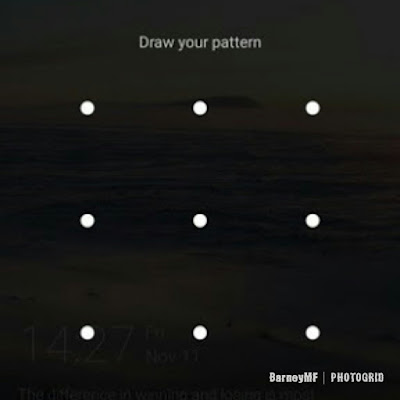 |
| Pattern Screen Lock |
Factory rest does not remove forgotten lock Pattern, Password or Pin, you can only carry out Factory rest if you have full access to the mobile device you wish to factory reset, in the case of forgotten Password, Pin or Pattern, Hard rest is the best option to remove it.
You May Also Like: ▼
How to Remove Forgotten Password, Pin or Pattern with Hard Reset.
Note! This step will wipe all dates on your mobile phone, contacts, messages, emails, photos, music and videos any data you saved on your Infinix device, both your applications and games.
Follow these steps:
- Power of the device.
- Press and hold volume up button simultaneously with power button till your phone vibrates. Release immediately after vibration, it will display XOS Chameleon No command.
- Hold power button for 2 to 3 seconds and tap volume up button to enter stock recovery option. Or press the Power button and volume up button instantly.
- Use the volume down and up button to select any recovery option.
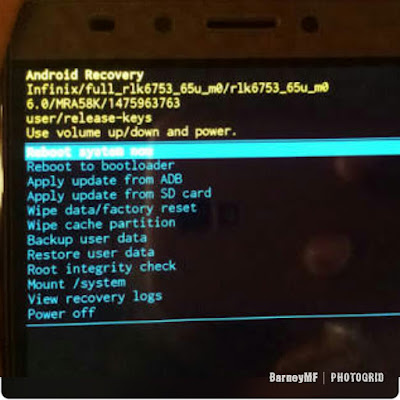
Android Recovery Options - Select "Wipe data and factory reset".
- Press the power button to Choose it.
- Scroll to choose YES
You May Also Like: ▼
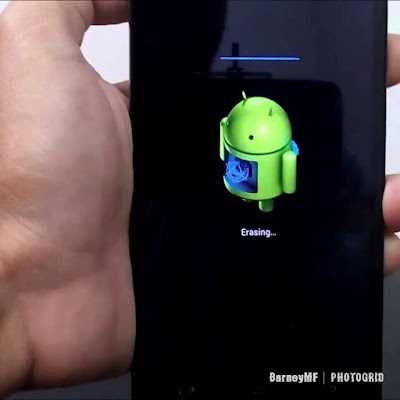
Wiping/Erasing Data - Wait until data wipe / erase is complete.
- Then choose Reboot system now.
- Your device has been successfully restored to default settings.
 |
| XOS Chameleon No Command |
No Password, Pattern or Pin Lock.
 |
| Infinix Note 3 Home Screen |
If you find this article Educative and would like your friends to read this as well.
Hit the Share Button! Follow us on our Social Networks.

Comments
Post a Comment
Drop Your Comments Below